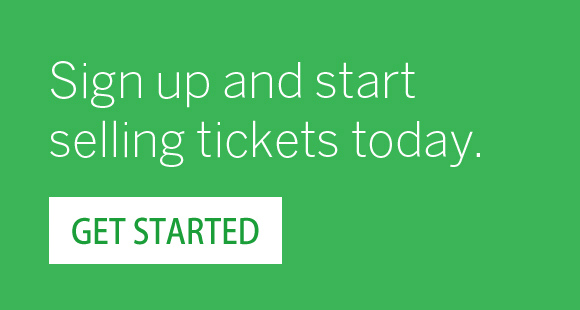Questions(Please find the answers of most common queries on Ticketgateway)
Event Attendee :
Printing your tickets is recommended prior to attending the event.
Steps to print tickets or costume voucher:
- Login to Your account.
- Go to My Tickets
- Click on Event View Order.
- Select print tickets.
Can't find your tickets in my account? You can access your purchase confirmation email you might get a email with your tickets attached. Open the attachment to print your tickets (black & white works!).
We would like to inform you that Ticketgateway, as a ticketing platform, does not have the authority to authorize refunds directly. In order to request a refund, please follow the steps outlined below:
- Log in to your Ticketgateway account.
- Navigate to the "My Tickets" section.
- Locate the specific event for which you would like to request a refund.
- Click on the event and look for the refund request option.
- Follow the instructions provided to submit your refund request.
Please note that only the event organizers have the ability to issue refunds. Once you have submitted your refund request, it will be reviewed by the organizers. They will assess your request based on their refund policy and contact you regarding the outcome.
If you encounter any difficulties or have further questions regarding the refund process, we recommend reaching out to the event organizers directly. They will be in the best position to assist you and provide any necessary clarifications regarding their refund policy.
Steps to change name on tickets:
- Go to My Tickets .
- Click on View Order.
- Select Send Tickets and enter the person name whom you wish to send tickets directly.
- Enter Email of a person who will receive Ticket, then click on send.
Transfer tickets from person to person is an facility provided by ticketgateway. you can transfer your event ticket to someone else just by updating your information with the new attendee's information.
Steps to transfer your Tickets.
- Go to My Tickets .
- Click on View Order.
- Select Send Tickets with option use same name and different name
- Enter Email of a person Who will receive Ticket.
If your transaction is approved but selected for a Random Security Check, We select the Sale for a Credit Card Security Check. Your ticket was removed from your account until someone in our security department verifies the validity of the transaction.
Upon successful verification (usually within 1-18 hrs, priority will be given to same day events) Ticketgateway will email the link to download tickets and also add your ticket to your account under My Orders. If you wish to speed up the process, please respond to the order email we sent to you, letting you know we have selected your transaction for a security check.
Please be sure you add us to your safe list, so that our email will reach you and not be deposited in your junk mail box.
TicketGateWay Launches A New Ticket Cart System With Many Exciting Features. You are now able to purchase multiple tickets from different shows, many products and services are also available for purchase, including bottle service, hotel accommodation and costumes with our innovative Ticket Cart System.
Steps to buy tickets or costumes:
- Open an event page.
- Select item quantity.
- Click on Add to cart button.
Items will automatically be saved to your cart and you can continue shopping for other items. Then when finish, just click on checkout. You will then be required to enter your credit card info.
PDF Tickets with barcode and order id will be the valid tickets. Any order confirmation email will not acceptable at the door.
Ticketgateway is an online, self-service tool. This means that organizers handle all aspects of their events. If you have event-specific questions or want to request a refund, contact the event organizer directly. You can do this by replying to your order confirmation email, referencing your order details, or sending them a message from the event listing where you originally registered.
You can visit event view page and then you can find organizer contact button on left side.
In the event that Organizer fails to honor a refund that an Attendee believes is due under the applicable refund policy and/or the minimum requirements set forth above, that Attendee may request that Ticketgateway initiate a refund by contacting us. Ticketgateway will review the facts and circumstances and determine whether or not a refund is due in accordance with the applicable refund policy and the minimum requirements set forth above. Ticketgateway will endeavor to complete its review within thirty (30) days of being contacted by Attendee. Attendees should note that if an Organizer has selected a facilitated payment method such as PayPal® for an event, Ticketgateway will not have control of the funds and Ticketgateway will need the provider of the facilitated payment method to cooperate in order to obtain a refund, which may not happen. All determinations of Ticketgateway with respect to these Attendee Refund Policy Requirements, including without limitation the orders to be refunded and the size of any refund, shall be final and binding on both Organizer and Attendee.
Event promoters rely on pre-sales to determine pay for the concert or event long before it takes place. There are many costs associated with live events that many of us are not aware of, including equipment, large teams of people, rehearsals, recordings, travel expenses, etc. Were tickets refundable, it would make it impossible to guarantee payment for these real costs, and the events would not make it to your city. Most tickets can be resold or given away if you are unable to use them.
Event Organizer :
You can easily create your own event in just a few minutes. Just follow the simple steps and get your event live and start selling! Just login to your account simply choose "Create an Event" to start setting up your events. Please note if you have never had an event with us in the past, we would need to approve your first event online and then it just a smooth sailing after that.
Steps to create events:
- Choose "Create an Event" to start setting up your events.
- Choose suitable Title.
- Set the venue location.
- Set event date and time.
- Add an event images and Videos.
- Select event organizer profile.
- Select tickets types.
- Select an event topic.
- Save your event.
Ticketgateway is the best place for event organizers to sell tickets online. From classes to concerts, we help people all over the world create customized pages and utilize our software to sell tickets and promote their events.
Steps To sell tickets:
- "Create Event" on Ticketgateway.
- Select paid ticket type.
- Enter price and Quantity for Tickets.
- Publish your event. Learn More
Ticketgateway events features help you save time and sell out your tickets. It will boost your online sales and increase engagement with customers.
Add following features to your events:
- Add Referral Services.
- Invite Guest.
- Add Widgets.
- Create access and Promotional Code.
- Send Complimentary Tickets.
- Transfer your tickets.
Ticketgateway offers unique ways to sell tickets right from your personal website or blog. Using one of our promotional widgets. It's a great way to drive ticket sales, from your event's Manage page, go to "Widgets" and select one of our promotional widgets to get started.
Steps to get widget:
- Login to your account.
- Go to my store
- Select event which you want to promote.
- Go to manage page.
- Go to widget located in right sidebar.
Here you can create widget for:
- Event page.
- Event Ticket form.
- Event Ticket button.
- Event Calendar.
- Countdown timers.
Click on Generate Code for the specific widget. Copy and Paste the code for use on your website.
Ticketgateway gives you a great deal of control over how your event page looks. If you fill out the basic information, include a logo while creating events, now its time to give some extra flavor to your event page.
Follow the steps below:
- Go to my store.
- Choose your event to change the design.
- Click the manage icon under quick links section.
- Click on design tab.
- Select your favorite theme.
- You can also customize those themes with button and text colors.
Customizing and publicizing your organizer profile page is a great way to drive all your potential attendees to a single page listing all your public events? Start customizing your profile with photos, and social media integrations by using the account menu and going to Organizer Profile.
Learn moreRefer your friends.
TicketGateway's features and flexibility make it a great solution for all types of events - from small reunions to large conferences. Refer us to your friends, family and business colleagues!.
Register your event & Sell Tickets.
TicketGateway is simple, user-friendly and reaches large audiences. Give us a try! We offer a free, no-obligation trial. Love us? Then sign up and start promoting your event.
You Get Paid!.
Tell your friends, family, colleagues, neighbours, strangers! TicketGateway referral program offers a generous referral gratuity for a full year once your referred user has registered as a TicketGateway event organizer.
Ticketgateway providing facility to invite guest. In this section you can create custom template and send multiple invitation emails to people.
How to invite guest for an Event:
- Login to your account.
- Go to my store.
- Select on manage event section.
- Under Event dashboard click on invite menu in right sidebar click on Create Invitation sub menu.
- Choose option to send invitation.
- Enter Data Manually.
- Upload CSV.
- Fill all the required details of guest and send.
You can customize event template by using customize option.
You can save this guest list as draft for feature or send to people at movement.
You can manage your Guest Invitations by Manage Invitations section. There you see the Scheduled emails and draft emails. If email sending are under process than its goes to Scheduled. It will be clear after some time. If you save the email template than its goes to Draft sections.
Promo code is a kind of coupon that entitles you for additional value/discounts/cash returns. Customers who have a Promo code can get discounts by entering the code. Ticketgateway providing Promotional codes and access code for costumer which is created by promoter. If you are a promoter you can create as much promo-code as you wants for your event tickets.
How to create promo code:
- Login to your account.
- Select event to apply promo code.
- Go to manage event setting under quick links.
- Click on "PROMO CODES".
- Go to create promotional code.
- Select code type.
- Enter the coupon code.
- Select the tickets to apply the promo-code on.
You can assign % discount or particular amount discount for that promo-code.
The promo code are used at the time of purchase from view page
Once you enter the promo-code the amount of tickets will change according to the discount % or amount assigned to that promo-code.
Access Codes
Access codes used to access the hidden tickets from the event. There is no discount for these codes. The codes are created when u wants particular tickets to be available to only people who know that access codes.
How to Create Access code:
- Login to your account.
- Select event to apply promo code.
- Go to manage event setting under quick links.
- Under the event dashboard click on sell.
- Go to create access code.
- Select code type.
- Enter the access code.
- Select the tickets to apply the Access on. ( Ticket must be hidden while creating )
The Access code are used at the time of purchase from view page
Once you enter the access code the tickets will visible for all customers.
Want to give someone complimentary tickets? Have someone who paid offline? You can add attendees manually to make sure they're included in all your reporting and event communication by completing a separate registration on their behalf. No fees are charged on manually added orders, and you can even send an order confirmation email after adding them in. From your event's Manage page, go to Manage Attendees and select "Add Attendees" to get started.
Learn moreIt's easy to issue a partial refund to your attendees from the Manage page of your event, up to 4 days after the end of your event (payouts start processing 4-5 days after the event ends.) Ticketgateway will keep the service and your attendee will receive their funds within 5 business days and also depending on their bank.
Learn more